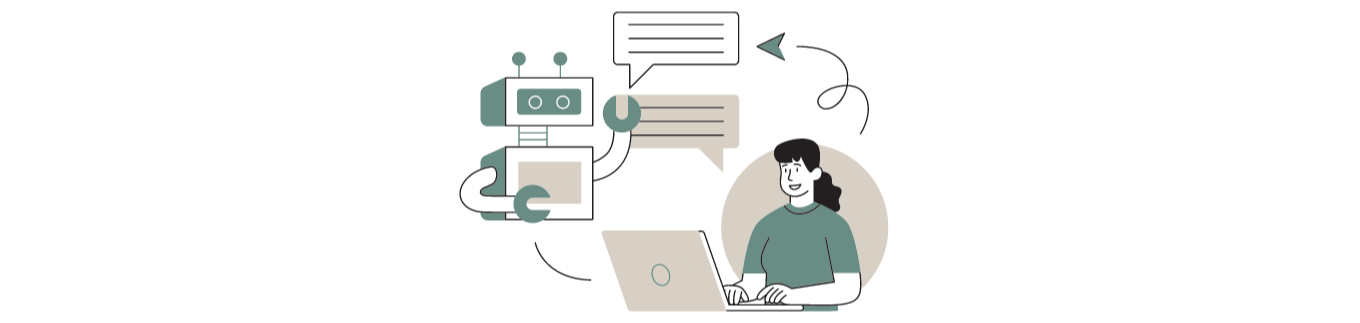How to Create Custom Report
A custom report in Odoo is a powerful tool that allows users to create tailored reports based on their unique business requirements. Odoo is an open-source ERP software that provides a report designer tool to create customized reports. Users can select the type of report they want to create, such as QWeb, RML, or Aeroo report, and choose the model for which they want to create the report, such as Sales Order or Purchase Order. The report designer tool provides various features such as drag and drop fields, conditional formatting, grouping, and aggregation, allowing users to create reports that meet their specific needs.
Users can also add filters and sorting options to narrow down the data they want to analyze, making it easier to understand their business data. Once a custom report has been created, users can save it for future use and generate the report whenever needed. Odoo also provides pre-built reports that users can use or customize as per their requirements.
Creating a custom report in Odoo is a useful way to analyze business data and get insights into how the business is performing. By creating custom reports, users can make better-informed decisions and improve their business operations.
Creating a custom report in Odoo is a useful way to analyze your business data and get a better understanding of how your business is performing. To create a custom report in Odoo, you can follow these Select the report from the list of available reports, customize any additional options as required, and generate the report to analyze the data. Creating a custom report in Odoo is a straightforward process that can be customized to meet your specific business needs. With the help of the report designer tool, you can create reports that provide valuable insights into your business data, allowing you to make better-informed decisions
Advantages to creating custom reports in Odoo.
Tailored to your business needs: Custom reports can be designed to meet the specific needs of your business, allowing you to analyze data in a way that is most relevant to your operations.
Improved decision-making: By analyzing business data in a customized report, you can gain valuable insights into your business operations, allowing you to make better-informed decisions.
Increased efficiency: Custom reports can help you save time and increase efficiency by providing you with the information you need to make decisions quickly.
Better communication: Custom reports can be shared with stakeholders to help them understand how the business is performing, improving communication and collaboration.
Increased visibility: Custom reports can help you identify areas of the business that require attention or improvement, allowing you to take corrective action and improve overall performance.
Creating custom reports in Odoo can help you gain a deeper understanding of your business data and improve your business operations.
Leveraging the report designer tool, you can create reports that provide valuable insights and help you make informed decisions.
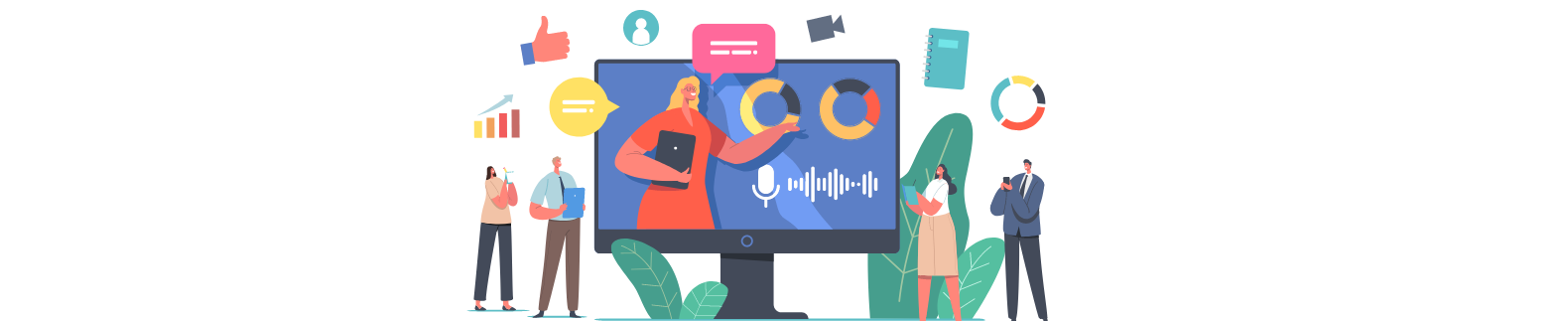
Advantage of customising reports in odoo
Advantage of custom reports in Odoo is that they can be easily integrated with other modules and features of the software. For example, custom reports can be used to analyze sales data and then integrated with the Sales module to create sales orders and invoices automatically. This integration can save time and reduce errors, making business operations more efficient.
Odoo's report designer tool allows for a high degree of customization, making it easy to design reports that meet specific requirements. The drag and drop feature makes it easy to add fields, and the ability to apply conditional formatting, grouping, and aggregation can help users present data in a more meaningful way.Custom reports can be saved and reused, allowing users to create reports once and use them repeatedly. Reports can also be exported to other formats such as PDF, Excel, or CSV for further analysis or sharing with stakeholders.
Creating custom reports in Odoo does not require advanced technical skills or programming knowledge. The report designer tool is user-friendly and intuitive, making it accessible to users with varying levels of technical expertise.Custom reports in Odoo provide a flexible and efficient way to analyze business data and gain valuable insights into business operations. The ability to customize reports to meet specific business needs and integrate them with other modules and features of the software makes Odoo a powerful tool for businesses of all sizes.
To create a custom report in Odoo, you need to navigate to the "Reports" section and click on the "Create" button, choose the report type as "QWeb Report" and select the model for which you want to create the report. Next, select the report layout, add the necessary fields, filters, and sorting options, and save your report. To use the report, go to the relevant section in Odoo, select the report from the list, customize any additional options, and generate the report to analyze the data.
Some additional details about creating custom reports in Odoo:
When creating a custom report in Odoo, you can choose from various report types such as QWeb reports, RML reports, or Aeroo reports, depending on your requirements.
The report designer tool in Odoo provides various features such as drag and drop fields, conditional formatting, grouping, and aggregation, which allows you to create reports that meet your specific business needs.
You can add filters and sorting options to your report to narrow down the data you want to analyze. For example, you may want to create a sales report for a specific date range or for a particular product category.
Once you've created a custom report, you can save it for future use, making it easier to access and use the report on an ongoing basis.
Odoo also provides several pre-built reports that you can use or customize as per your requirements.
A powerful tool that allows users to create tailored reports
A custom report in Odoo is a powerful tool that allows users to create tailored reports based on their unique business requirements. Odoo is an open-source ERP software that provides a report designer tool to create customized reports. Users can select the type of report they want to create, such as QWeb, RML, or Aeroo report, and choose the model for which they want to create the report, such as Sales Order or Purchase Order. The report designer tool provides various features such as drag and drop fields, conditional formatting, grouping, and aggregation, allowing users to create reports that meet their specific needs.
Users can also add filters and sorting options to narrow down the data they want to analyse, making it easier to understand their business data. Once a custom report has been created, users can save it for future use and generate the report whenever needed. Odoo also provides pre-built reports that users can use or customize as per their requirements.
Creating a custom report in Odoo is a useful way to analyse business data and get insights into how the business is performing. By creating custom reports, users can make better-informed decisions and improve their business operations. In addition to the benefits mentioned above, there are several other advantages to creating custom reports in Odoo.
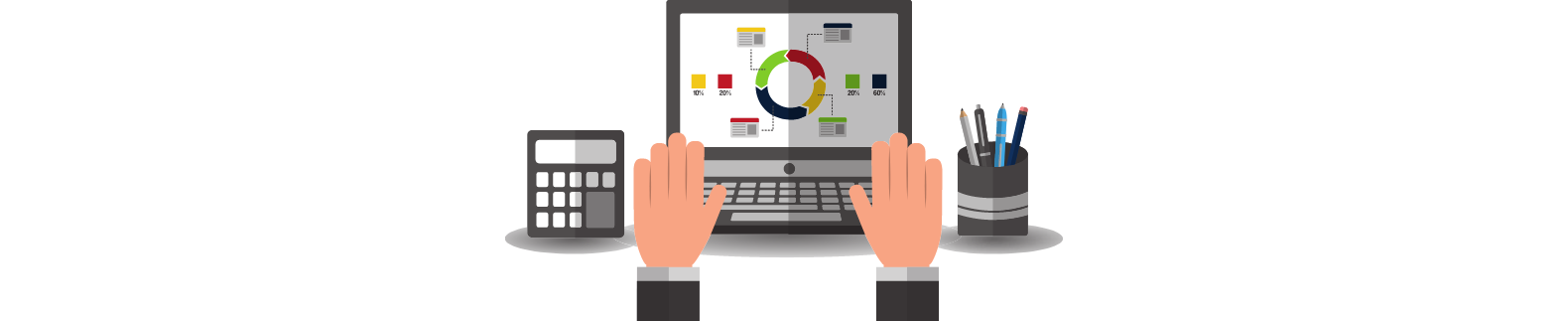
Creating custom report
To create a custom report in Odoo, you need to navigate to the "Reports" section and click on the "Create" button, choose the report type as "QWeb Report" and select the model for which you want to create the report. Next, select the report layout, add the necessary fields, filters, and sorting options, and save your report. To use the report, go to the relevant section in Odoo, select the report from the list, customize any additional options, and generate the report to analyze the data.
When creating a custom report in Odoo, you can choose from various report types such as Web reports, RML reports, or Aeroo reports, depending on your requirements.
The report designer tool in Odoo provides various features such as drag and drop fields, conditional formatting, grouping, and aggregation, which allows you to create reports that meet your specific business needs.
You can add filters and sorting options to your report to narrow down the data you want to analyse. For example, you may want to create a sales report for a specific date range or for a particular product category.
Once you've created a custom report, you can save it for future use, making it easier to access and use the report on an ongoing basis.
Odoo also provides several pre-built reports that you can use or customize as per your requirements.
Login to your Odoo account and navigate to the "Reports" section.
To create a new report, click the "Create" button.
Select the "QWeb Report" option from the dropdown list.
Enter a name for your report and choose the model for which you want to create the report. For example, if you want to create a sales report, you would select the "Sales Order" model.
Choose the report layout that you want to use, such as a table or graph.
Add fields that you want to include in your report. You can drag and drop the fields onto the report designer canvas.
Add any filters or sorting options to the report to narrow down the data you want to analyse.
Save your report and exit the report designer.
Go to the section in Odoo where you want to use the report and select the report from the list of available reports.
Customize any additional options, such as the date range or other parameters.
Generate the report and analyse the data.
These are the general steps to create a custom report in Odoo. The exact steps may vary depending on the specific report you want to create, but this should give you a general idea of what's involved.
Being one of the leading Odoo developers in India, Odox Soft Hub will be the best choice for your Odoo perpetration services. Odox Soft Hub is a software development company furnishing professional IT results to global guests. We've a strong professional platoon of both functional and specialized people who give their best on Odoo. You can count on us for assistance with Odoo whenever you need it.