With Odoo you can stop waiting for days or even weeks for all parties to sign your documents. Move forward and close your deals in just a few clicks.Odoo sign is a fast and convenient way to send, sign, and approve documents.Prepare contracts by dragging & dropping blocks to be completed by the parties, submit signature requests in seconds, and track the status of sent documents.
Firstly, install the “Sign ”module. After successful installation, ongoing into the Sign module you can see as below if there are any files that have been already uploaded it is shown there.
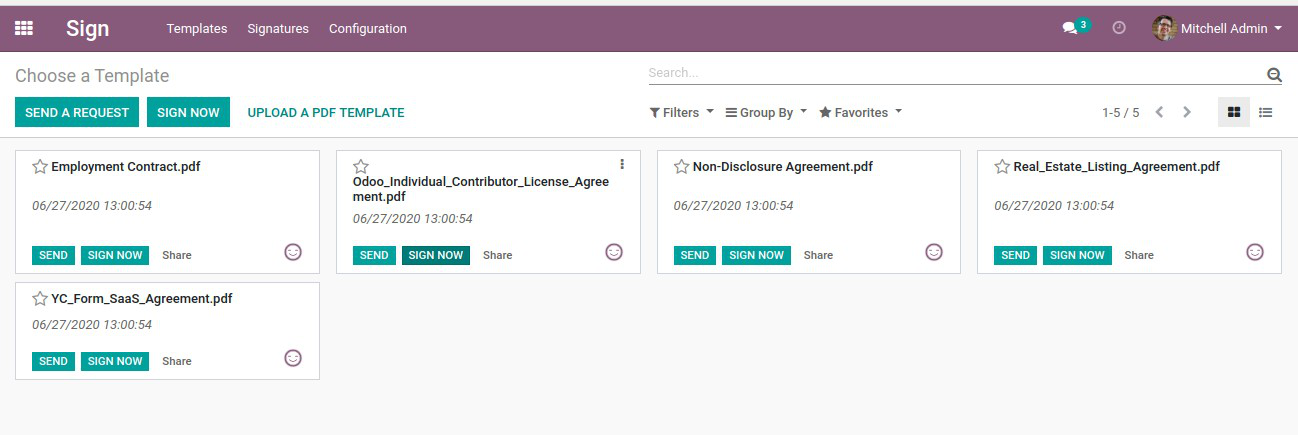
To upload a new document, click the button UPLOAD A PDF TEMPLATE.Then you will get a preview of that document.
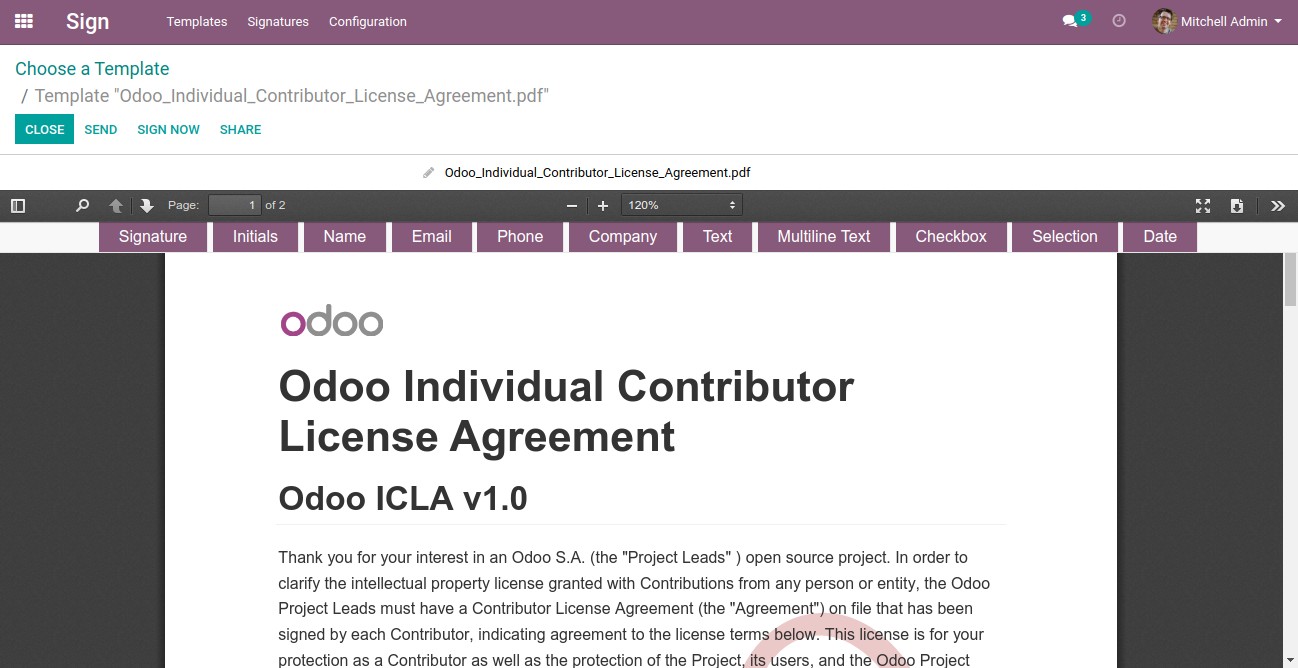
You can see a list of fields like Signature, Initials,Name, Phone, etc. We can add these fields to our document by drag and drop. For example, if you want Initials for your customer, first select initials button, then drag and drop it exactly where you would like to be on the document as shown below
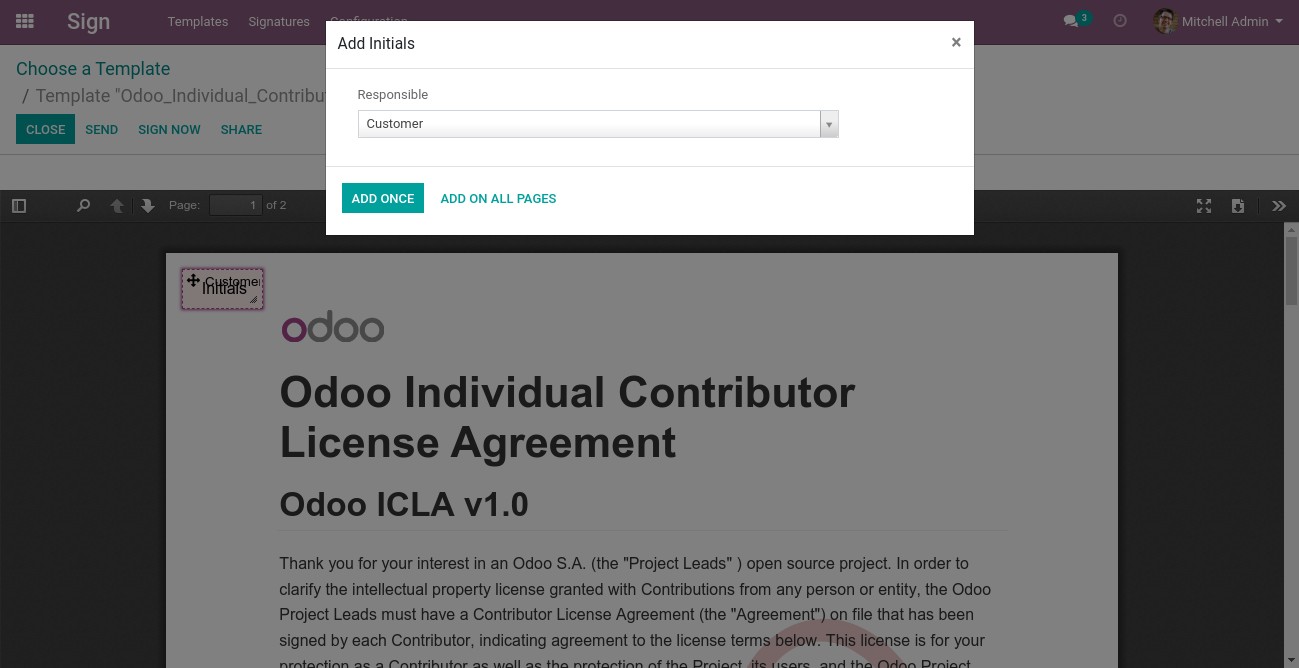
Now you can see the Responsible is customer in the popup. You can select Add once if you want it in only one particular page or select Add on all pages to get it on all the pages.
Next to have a signature in your document you want to select the signature field.
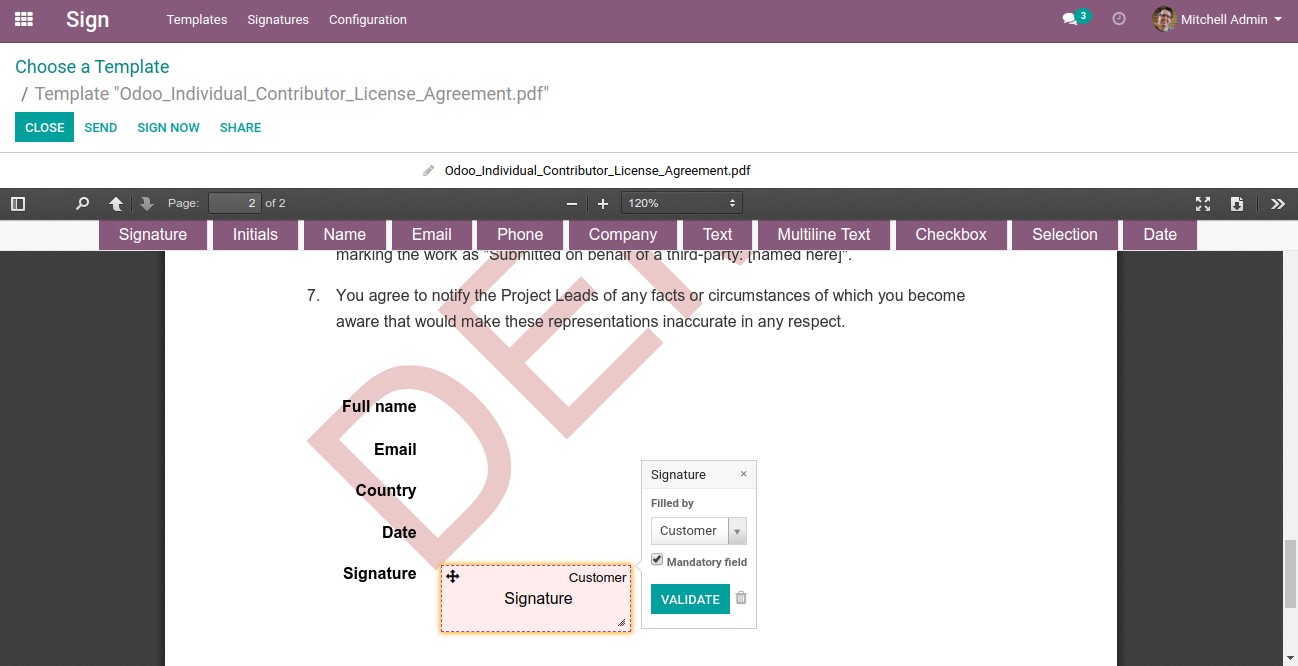
Then drag and drop it exactly where you would like to be on the document. You can set it mandatory or not and then VALIDATE. Like signature and initials, Odoo allows us to add many elements to the document as per our requirement. Once the document template is set as per your need, you can click the SEND button.
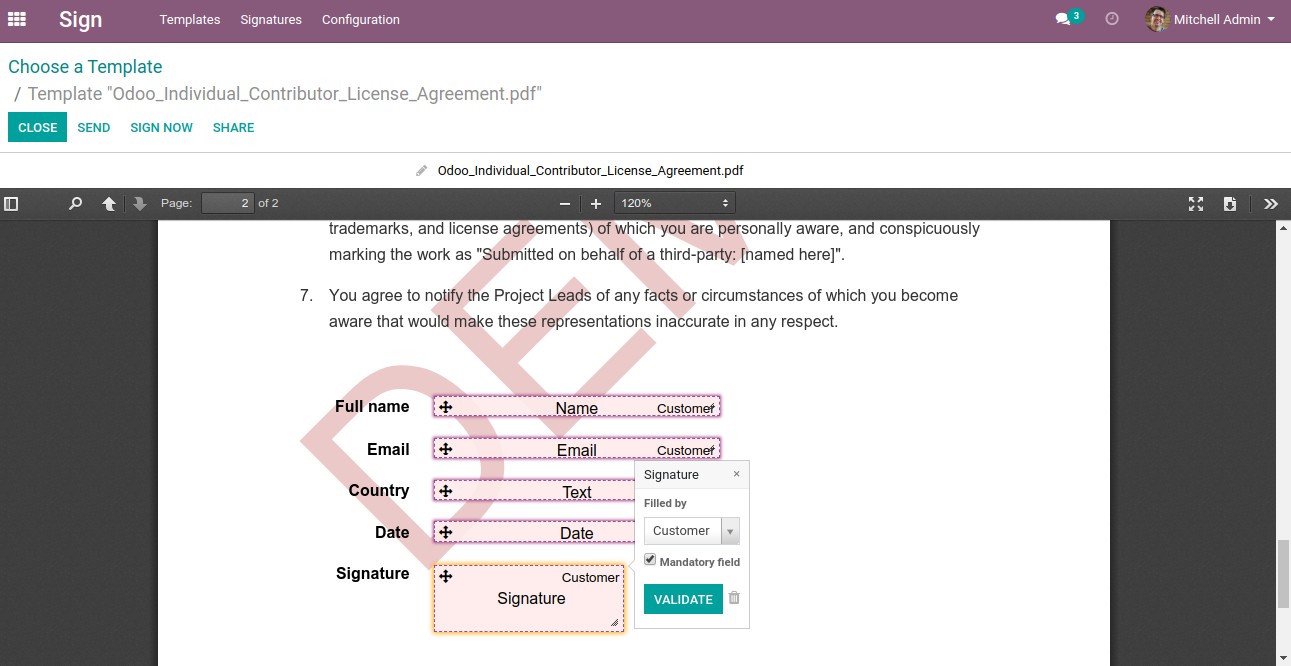
Example of how to set the template with some fields
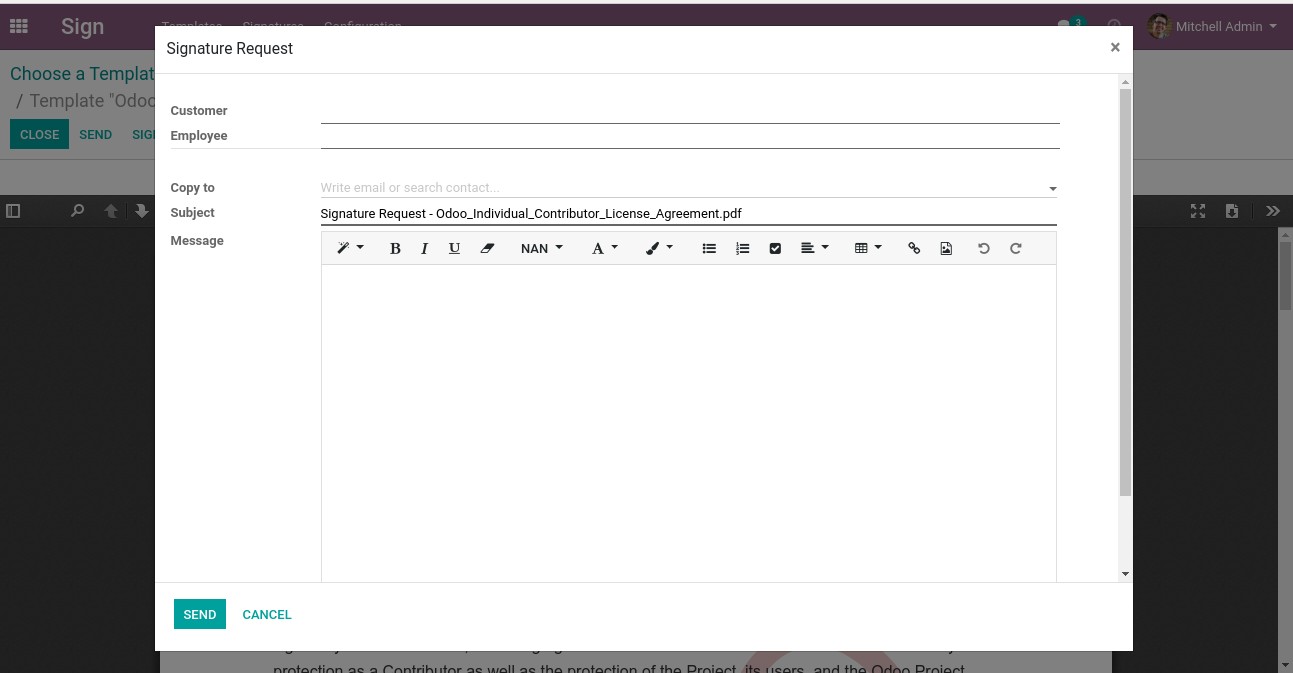
This is the signature requesting mail template view once we click on the SEND button. Here we can add the customer/employee(if its field is already set in the document layout)whose signature is required for the document. The subject field is to add the subject of the document and you can also add the content of the message, then click the SEND button to send the email
After clicking on the SEND the email you can see the preview of the document with signature waiting from the employee/customer(whoever you have requested to sign)
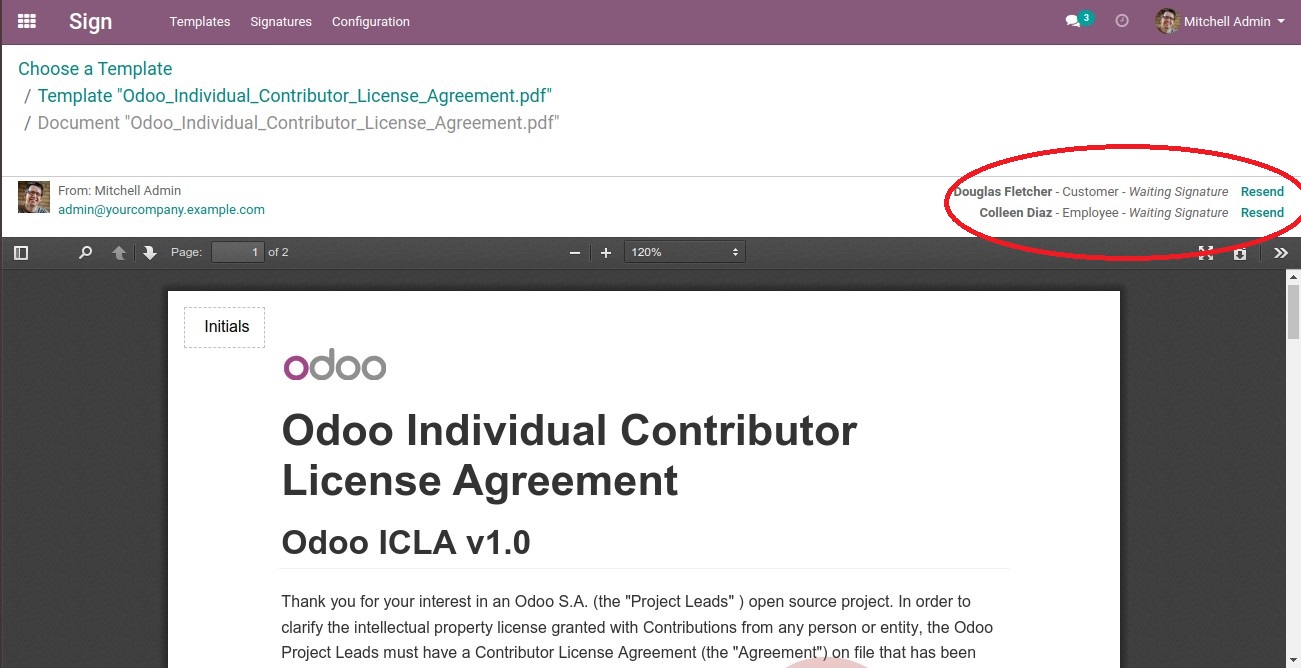
![]()
After sending the email go to the Signatures menu, to see the status of the documents. When a document is signed by the approver, the status will change to Fully signed.
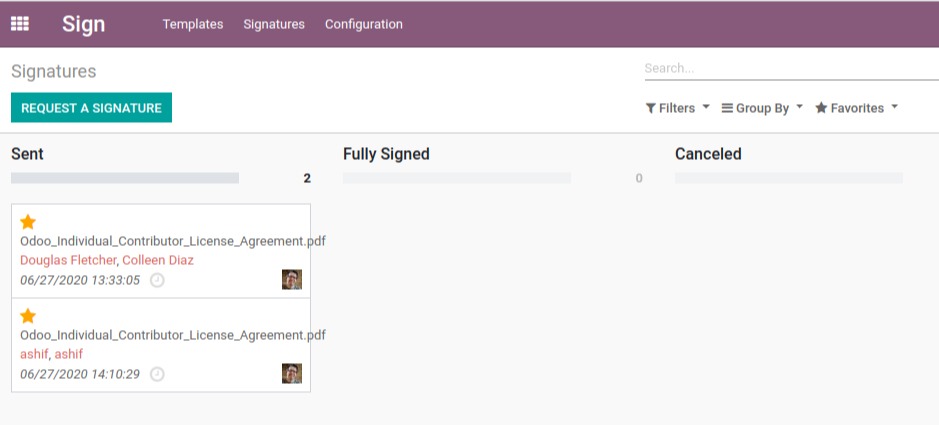
When approver(customer/employee) opens his email, he can see this email content as shown below. Click on the Sign document button to sign the document using the digital signature.

![]()
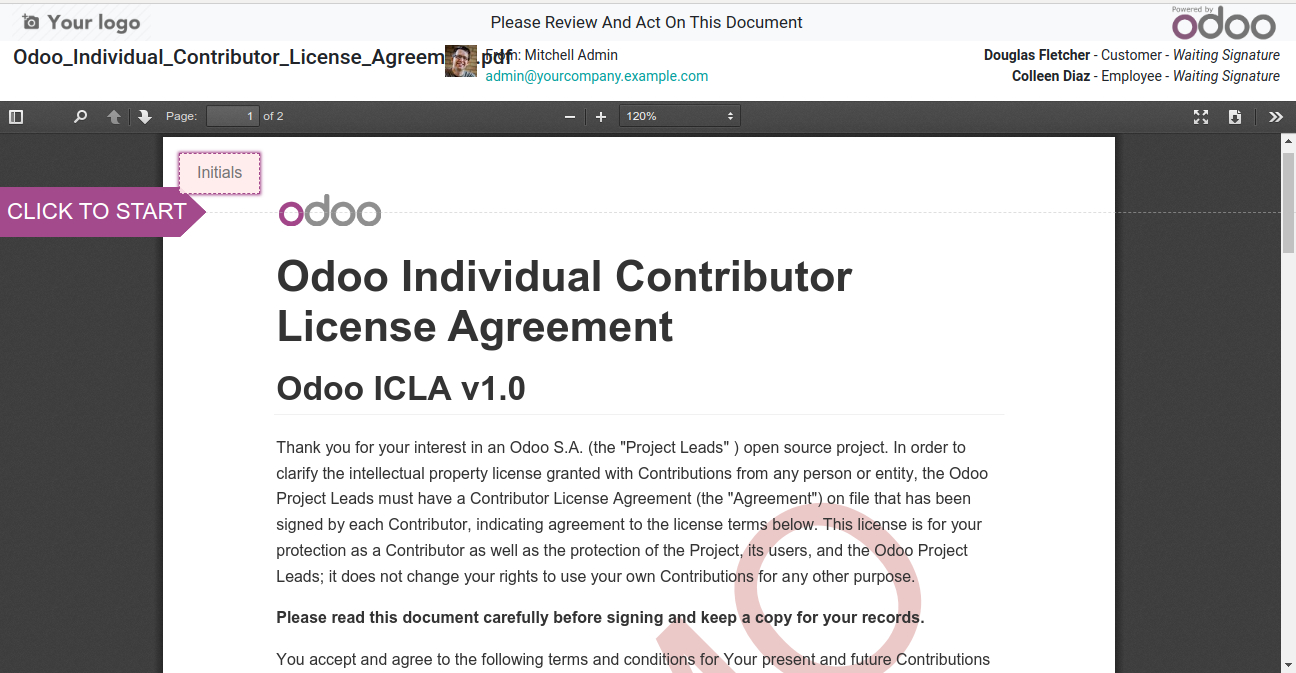
choose CLICK TO START and proceed
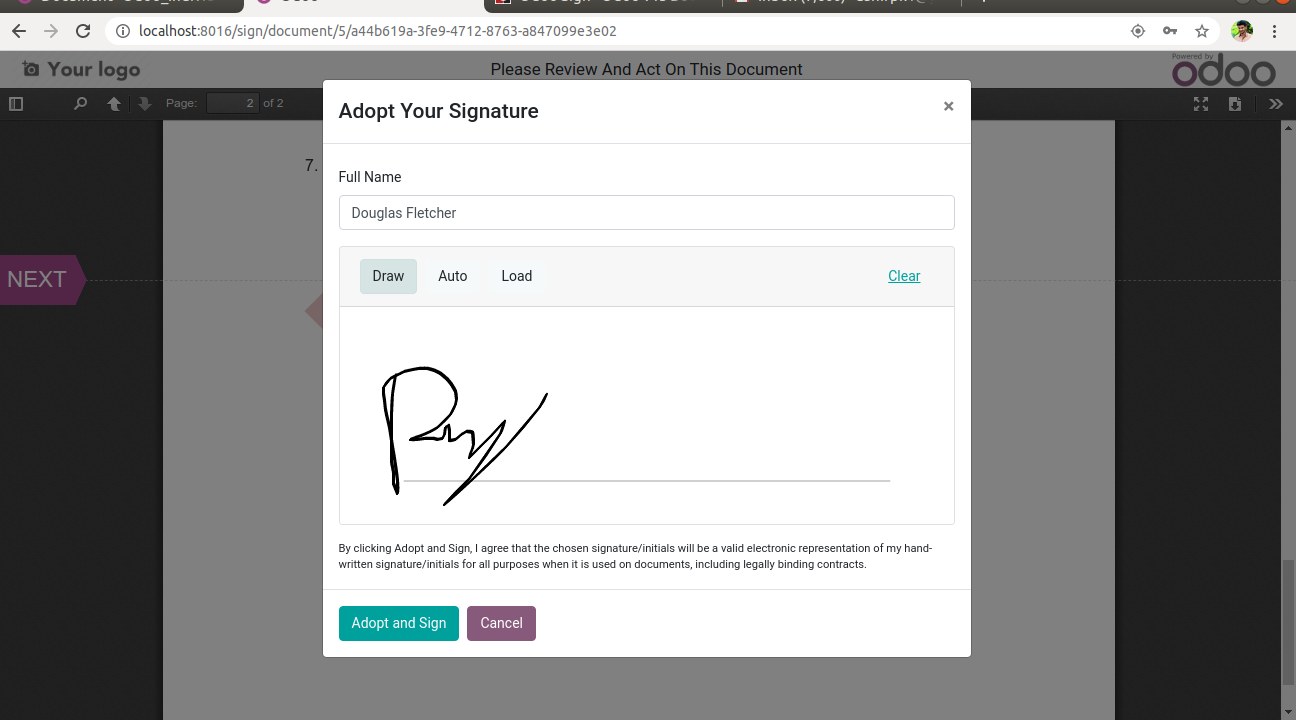
This is the signing window for the approver (customer/employee). Here three options are available. In the Draw option you can draw the signature in the given space, in the Auto option it will create a signature similar to your name and the last option Load will upload our signature in image format. After successfully added the signature, press the Adopt and Sign button.
Then click the Validate & Send Complete Document. The approver(customer/employee) can also download a copy of the signed documents.
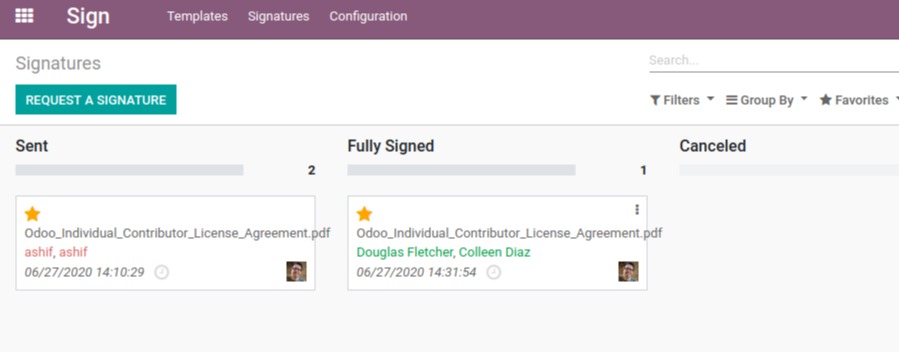
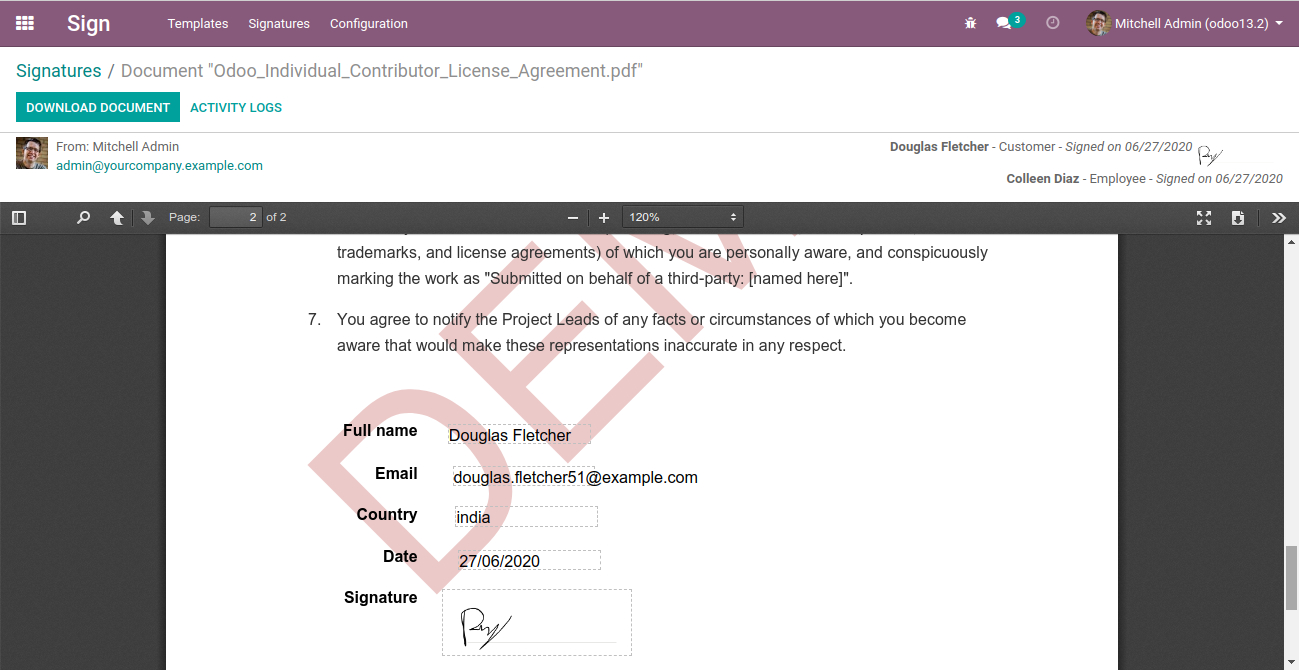
This is the preview of the signed documents. This is how Odoo makes it so easy and paperless digital signature implementation.
Now going to some additional piece of information. We can add extra fields in our documents other than the defined fields in Odoo.For that go to Sign > Configuration > Field Types
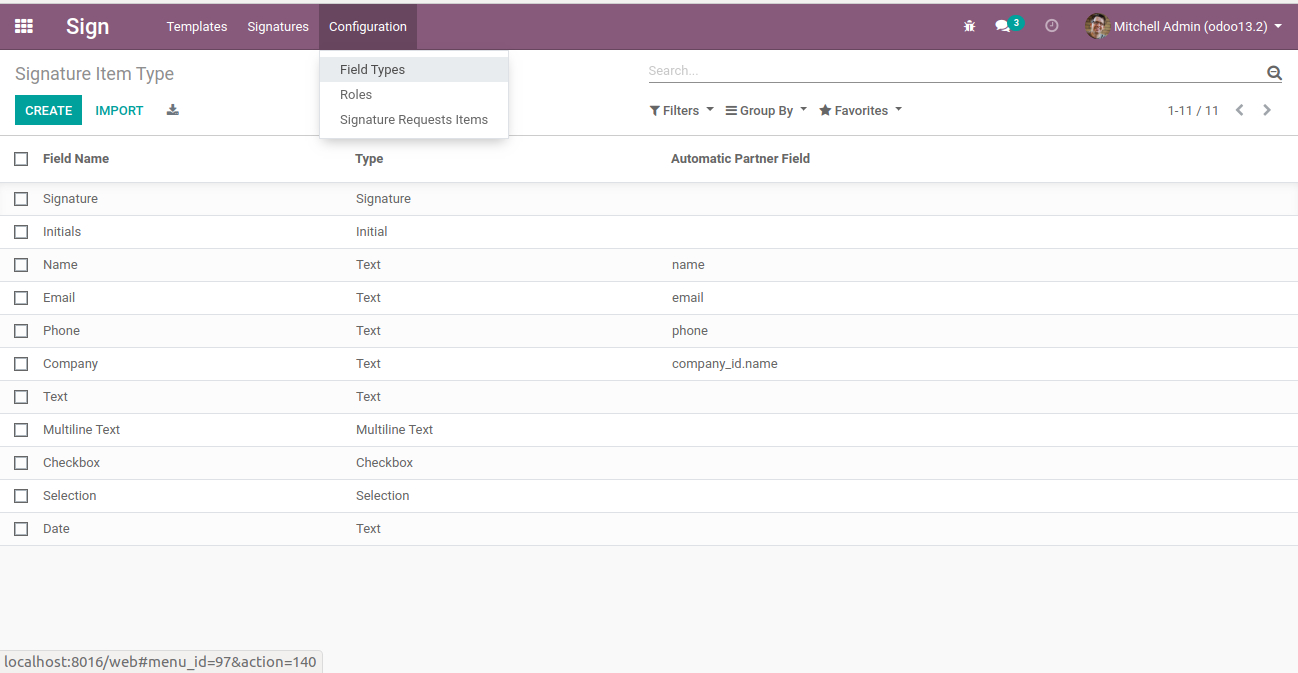
Here you can see the set of already defined fields. Click the Create button to create a new field to show form view as below:
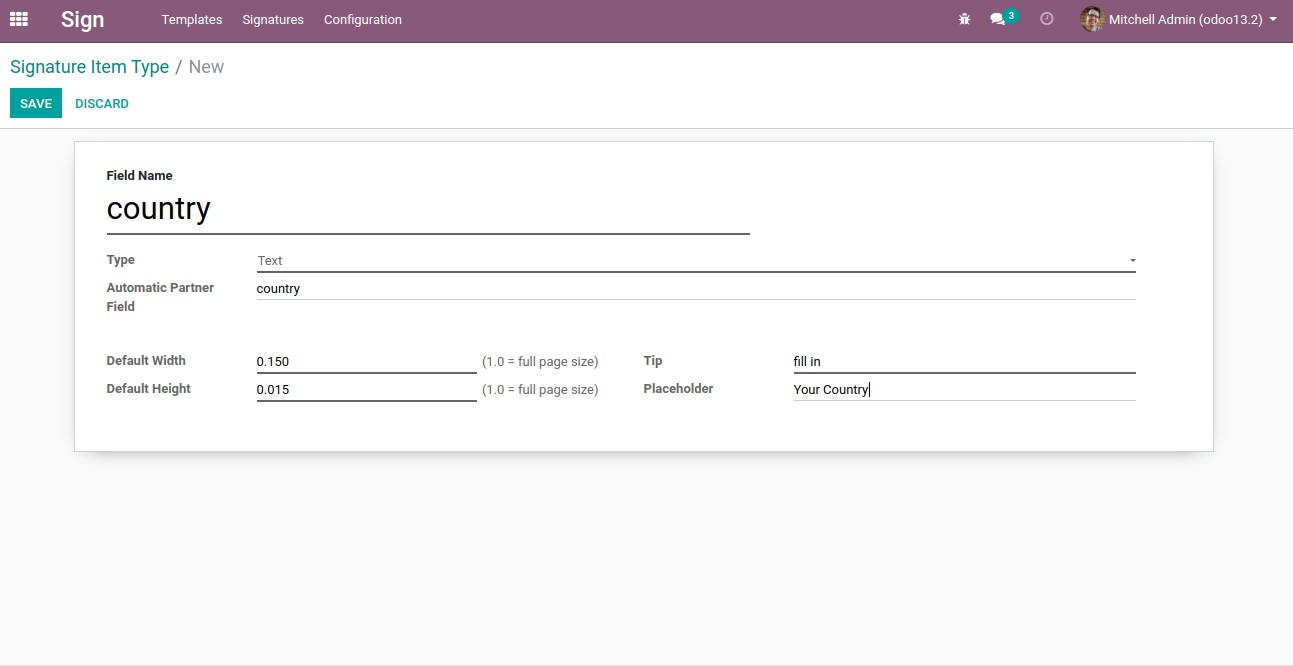
In Field Name write the field name. The Type field is to select the type of the field. In Automatic Partner, you can fill the corresponding partner record data and in a placeholder, field adds the placeholder you need.
Configuring Roles
Before requesting a signature on your documents, it is very necessary to configure the roles that are whose signature you need in the document.
For that go to Sign >Configuration>Roles and Click the create button to create a new role
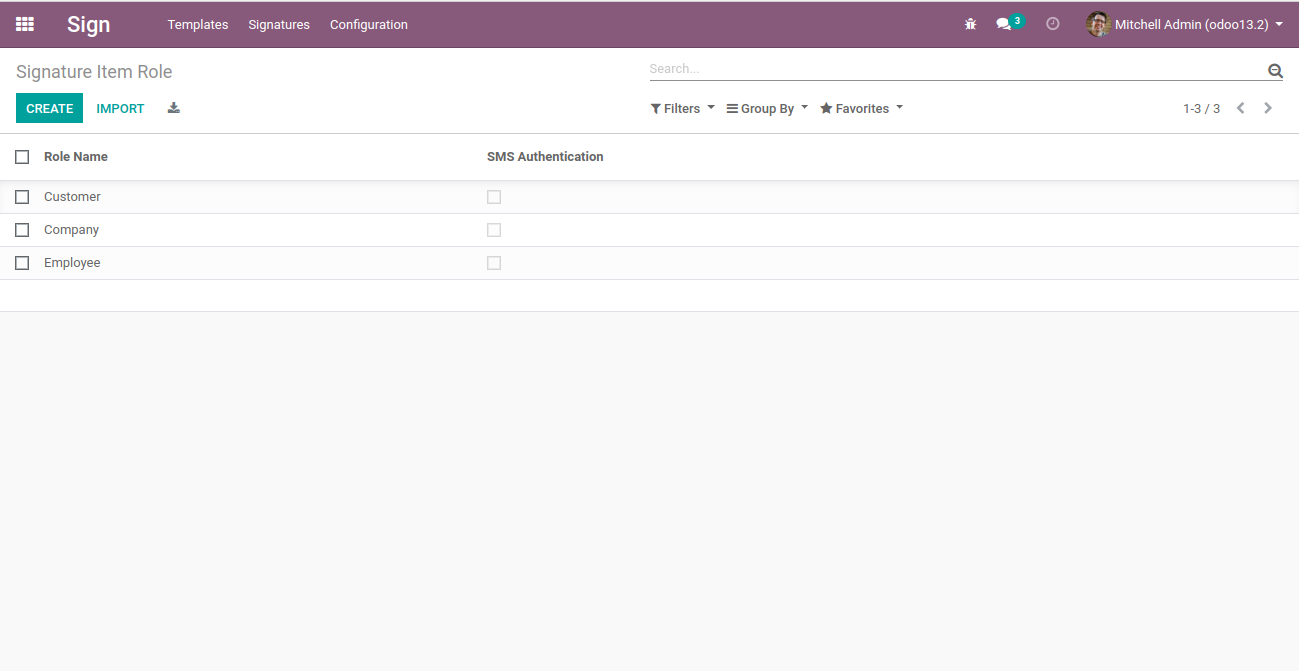
In this blog, we had detailed how the digital signature feature is enabled in Odoo13. Thus Odoo simplifies your whole processes by giving you a fully integrated electronic signature solution which is 100% legal. All the documents signed through the odoo is legally acceptable in most countries. So to streamline your business flow in a more efficient way, make use of the Odoo13-Sign module.
For any Odoo support, new implementation or upgrade to Odoo13, we provide the best Odoo services with 100% client satisfaction. For any queries drop your mail at info@odoxsofthub.com.To explore more about us feel free to get in touch with us.